User Home Screen
Acquire Permits
Click on Acquire Permit(s) to purchase permits. If there are no visible permits to purchase, some facilities require you to watch a safety briefing before seeing and purchasing permits. You can access this at My Safety Briefs. After watching the video and answering questions correctly, you will be given validation to view permits.
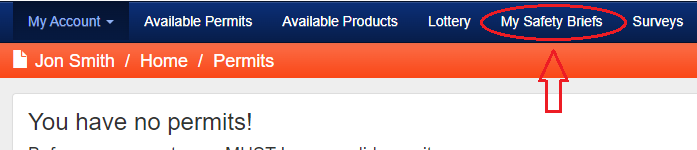
How to Checkin/Checkout
The Checkin / Checkout Button is the button you will use to check-in to hunt, fish, and do other activities. The same button is used to checkout.
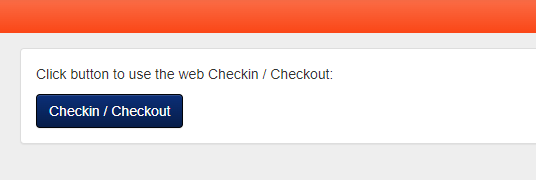
Checkin is used to check into an activity and out of an activity
Make Reservation (not available at all Facilities) can be made 24 hours in advance
My Accounts will take you back to the home screen
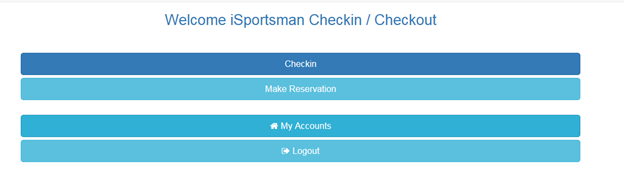
Click on Checkin. You will only see the activities you have a permit for and are open.
Note: if you want to go waterfowl hunting, but the activity is not listed, most likely, you do not have a waterfowl permit.
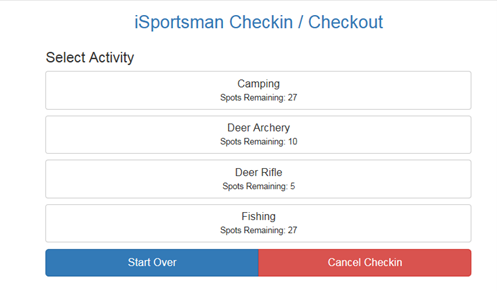
After selecting the activity and area, you would like to check into, remember to click on
Confirm Checkin (if you do not click on the button, you are not checkin)
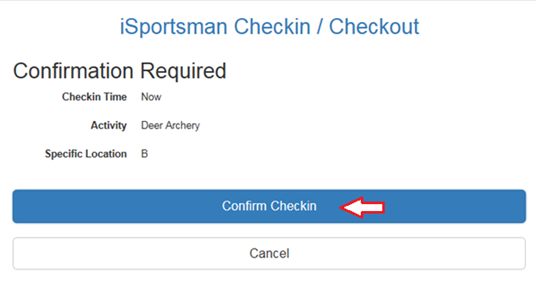
The next screen will give you the date, time, activity, and location. If you do not see that information, you are not checked in.
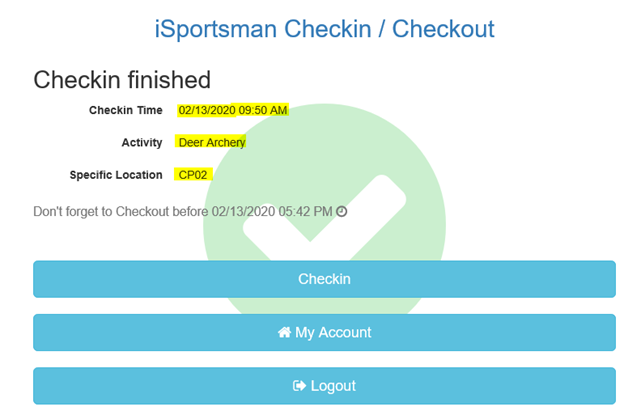
You do not have to remain on this screen during your recreation. You can log out, and it will not check you out of the area.
When you are ready to checkout, log back in and click the Check-in /Checkout button.
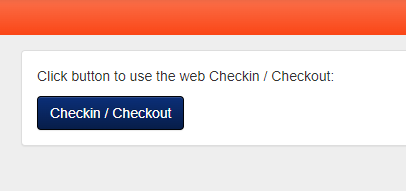
Select the red Checkout button
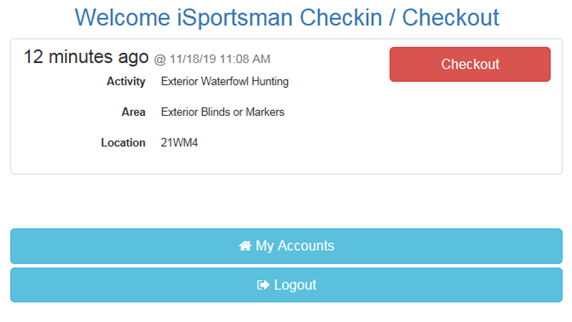
The next screen will be some questions about your harvest (Not required for all activities)
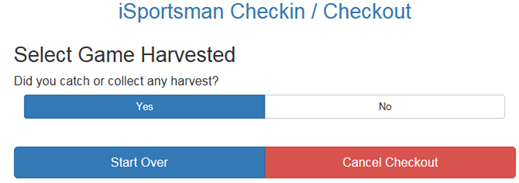
Not all facilities require you to record your harvest on iSportsman they may require you to fill it out in person; please check with your facility. Please fill out all the information as accurately as possible. These forms are required and cannot be skipped.
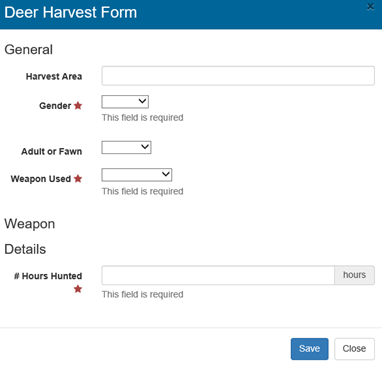
Make a Reservation
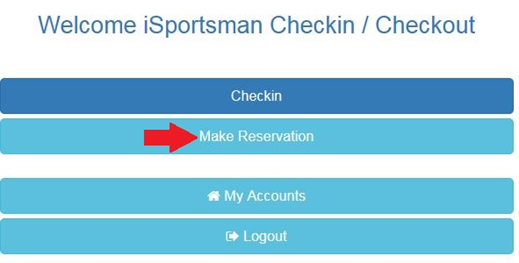
What time reservation starts and how long you have to make one is set by each facility. Please check their home website for this information.
After selecting the activity and area, you must click on Confirm Reservation.
Note: Not all facilities have reservations, check with your site admin for more information
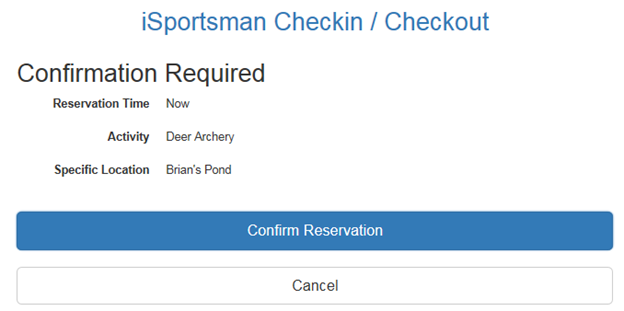
The next screen will give you all the information you need to know about your reservation for the next day.
Note: the Earliest Check-in time and Expires on time. If you do not check into your reservation between those hours, you will lose your reservation.
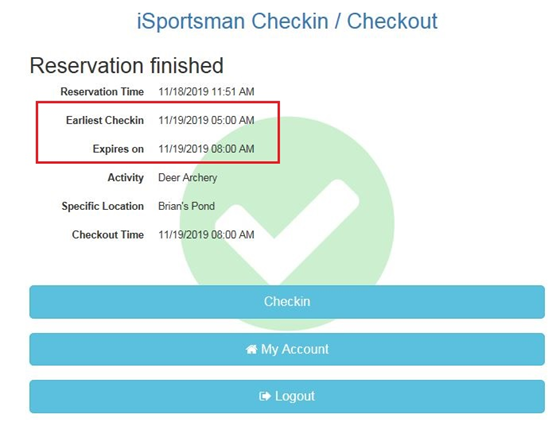
After making your reservation, you can then checkin to hunt for the day by clicking Checkin. This will not cancel your reservation for the next day. The next screen will display your Reservation and the blue Checkin button to check-in for today.
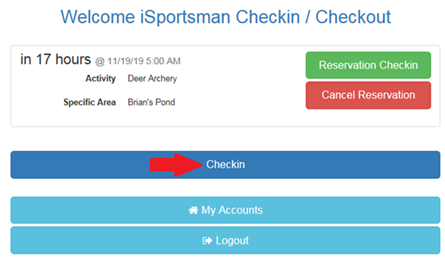
The next day when you check into your reservation, you will see the same screen. To check into your reservation, you must select the green Reservation Check-in button.
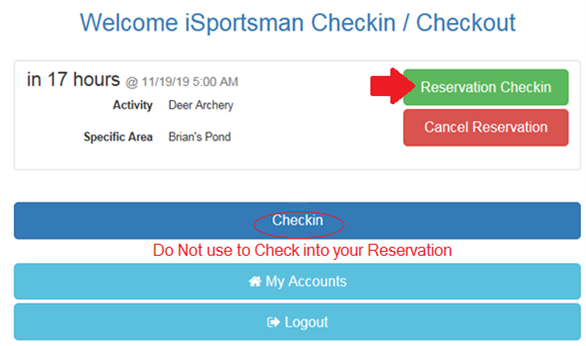
My Permits
To display your permit number and a list of all your current and active permits available for use. You can also print your permits if required by the facility to have them in your possession.

If you need more information, contact your local site admin.