File Manager
The File Manager is where documents and images are stored to be used on your website, if they are not stored here, they will not appear on the website. Files can be used for Acknowledgments, webpages, webnavlinks, permit descriptions, and more.
To set up the file structure to be used, click the 'New Folder' button. It's best to have one-worded folders Example: Acknowledgments, Regulations, 2022HarvestPhotos.
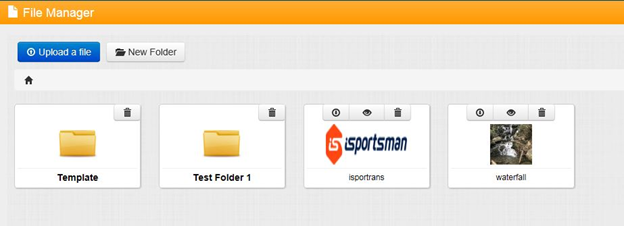
Upload a file or image file
Once you have your folder structure, you can upload an image/file. Here are the steps to do this:
Before adding images or pdfs ensure that your document name is one-worded this will make it easier for the database to pull your file.
Step 1: Click 'Upload a file'
Step 2: You can then drag and drop files from your Windows Explorer or Microsft Edge drag your desired image into the 'drop' area.
Note: If your file type is not supported, you will see a red icon indicating so. If you see a green icon next to your newly added image, that indicates a successful upload.
Once that is done, that image will be available for use on any web page on this site. Think of it as a library of images. It would be a good idea to create several folders within the File Manager so that it will be easier to manage later.
If you have any other questions, contact the iSportsman Help Desk at 877-297-7087